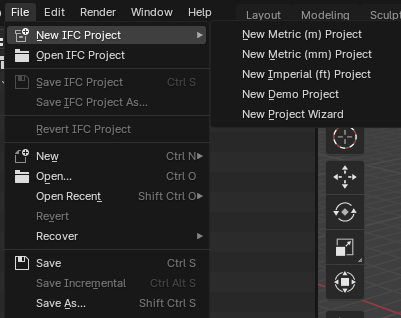Starting a New IFC Project¶
To ensure the best start for your IFC project, follow these steps:
Start a New Blender Session¶
Close any open Blender windows.
Launch a fresh instance of Blender.
This ensures there are no lingering connections or data from previous projects.
Create a New IFC Project¶
There are two main methods to create a new IFC project:
Using New Project Wizard / Scene Properties¶
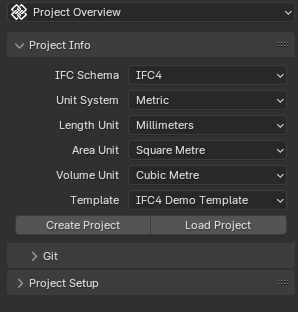
Project Wizard in Scene Properties > Project Overview subtab¶
You can access this method in two ways:
Go to File > New IFC Project > New Project Wizard
Navigate to Scene Properties > Project Overview > Project Info
In the Project Info panel:
Choose the IFC Schema (IFC2X3, IFC4, or IFC4X3).
Select the Unit System (Metric or Imperial).
Choose Length, Area, and Volume units.
Select a Template (Blank or IFC4 Demo Template).
Click the “Create Project” button.
Cleaning the scene¶
After creating a new project, Bonsai considers the presence of three default Blender objects: a mesh (usually the default cube), a camera, and a light.
If have scene setup like this, Bonsai will clean it up
Any customizations you make to the Blender scene before finalizing the IFC project creation will be preserved.
If you like, you can delete the default cube, camera and light manually. Or create your own objects. This is only recommended for users proficient in Blender. Otherwise, use the File menu or Create Project button in New Project Wizard.
Project Initialization¶
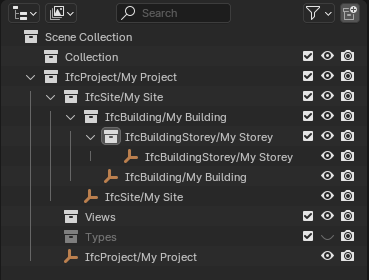
A basic spatial tree in the Outliner¶
A basic spatial tree will be created with IfcProject > IfcSite > IfcBuilding > IfcStorey.
You can view this structure in the Outliner.
The Project Info panel will update to show details about your new IFC project.
Saving¶
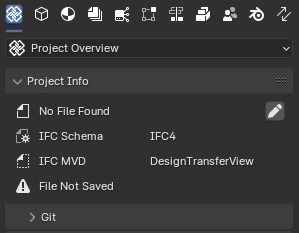
Project Info in Unsaved Mode¶
After creating a new project, Bonsai enters an Unsaved Mode. It’s important to understand how saving works in Bonsai:
- Saving IFC Project:
Using the keyboard shortcut Ctrl+S or File > Save IFC Project will save only the .ifc file.
The .blend file remains unsaved and unnamed after this operation.
- Initial Save:
On your first save, you’ll be prompted to choose a location and name for your .ifc file.
This does not automatically save a .blend file.
- Blend File Saving:
To save the .blend file, you need to use Blender’s standard File > Save or File > Save As… options.
This operation is separate from saving the IFC project.
- File Menu Options:
File > Save IFC Project saves only the .ifc file.
File > Save IFC Project As… allows you to save the .ifc file to a new location or with a new name.
Standard Blender save options (File > Save, File > Save As…) only affect the .blend file.
- Opening Projects:
File > Open IFC Project loads only the .ifc file. It does not automatically load a corresponding .blend file.
To open a .blend file associated with an IFC project, you need to open it separately using Blender’s standard open options.
- Best Practices:
Always use File > Open IFC Project to load your BIM data.
If you want to preserve Blender-specific settings or custom scene setups, save the .blend file separately.
Be aware that opening a .blend file directly will not load the associated IFC data.
- For BIM Workflows:
Focus on the .ifc file as the primary source of truth for your BIM data.
Use .blend files if you need to preserve specific Blender setups or visual configurations, but remember these are secondary to the IFC data.
Remember, in Bonsai, the .ifc file contains the critical BIM information. The .blend file is primarily for Blender-specific settings and visual representations. Always ensure your IFC project is saved before closing Blender or starting a new session. If you need to preserve Blender-specific configurations, save the .blend file separately.
Remember to save your work regularly using File > Save IFC Project.
Next Steps¶
Begin modeling your building elements (walls, slabs, etc.).
Set up project properties and classifications.
Start defining spaces and zones within your building.
See also